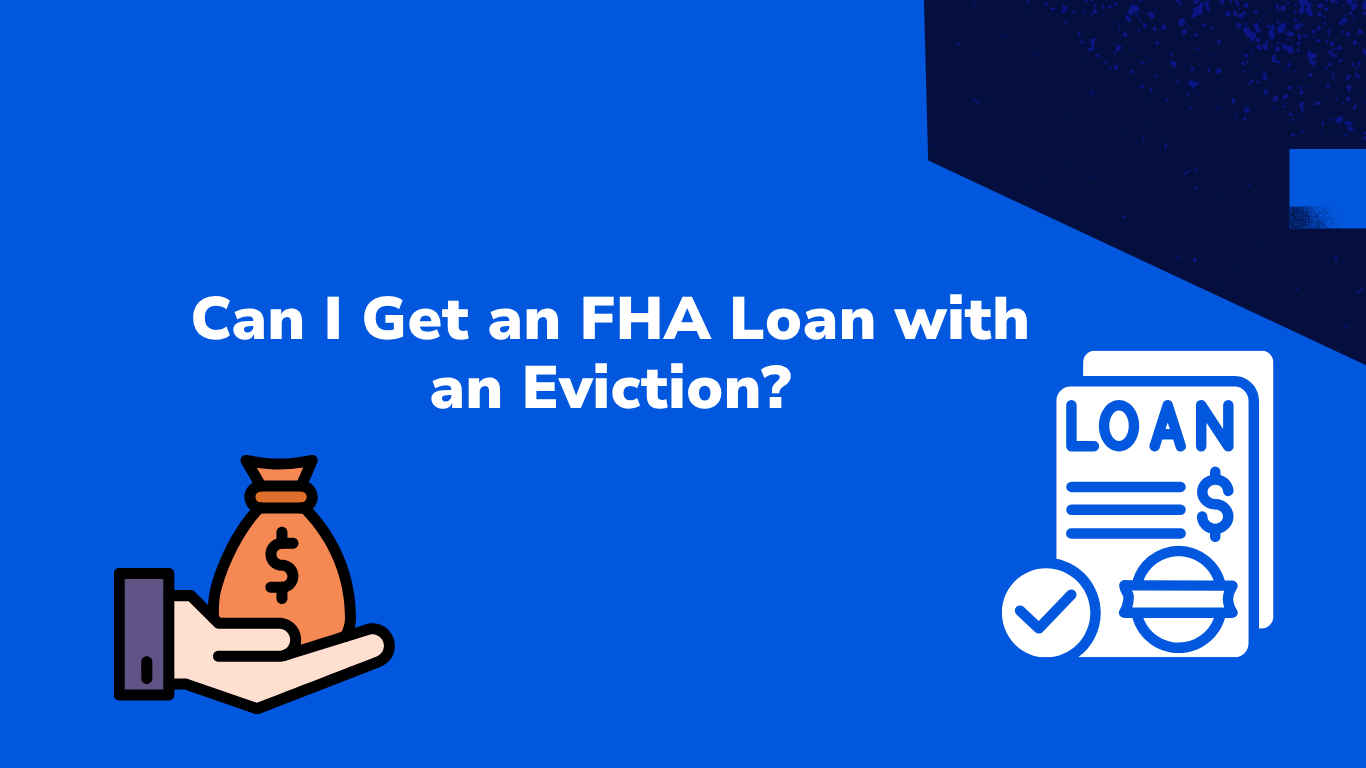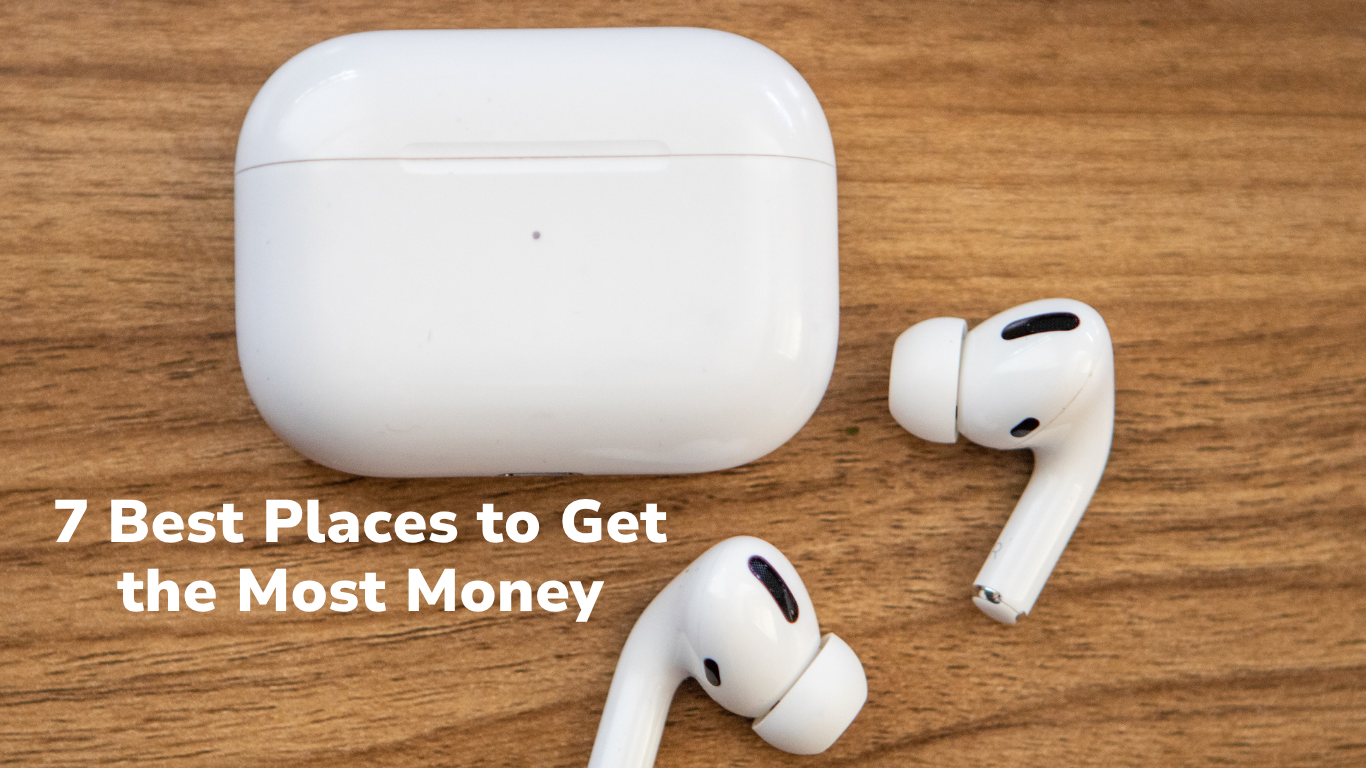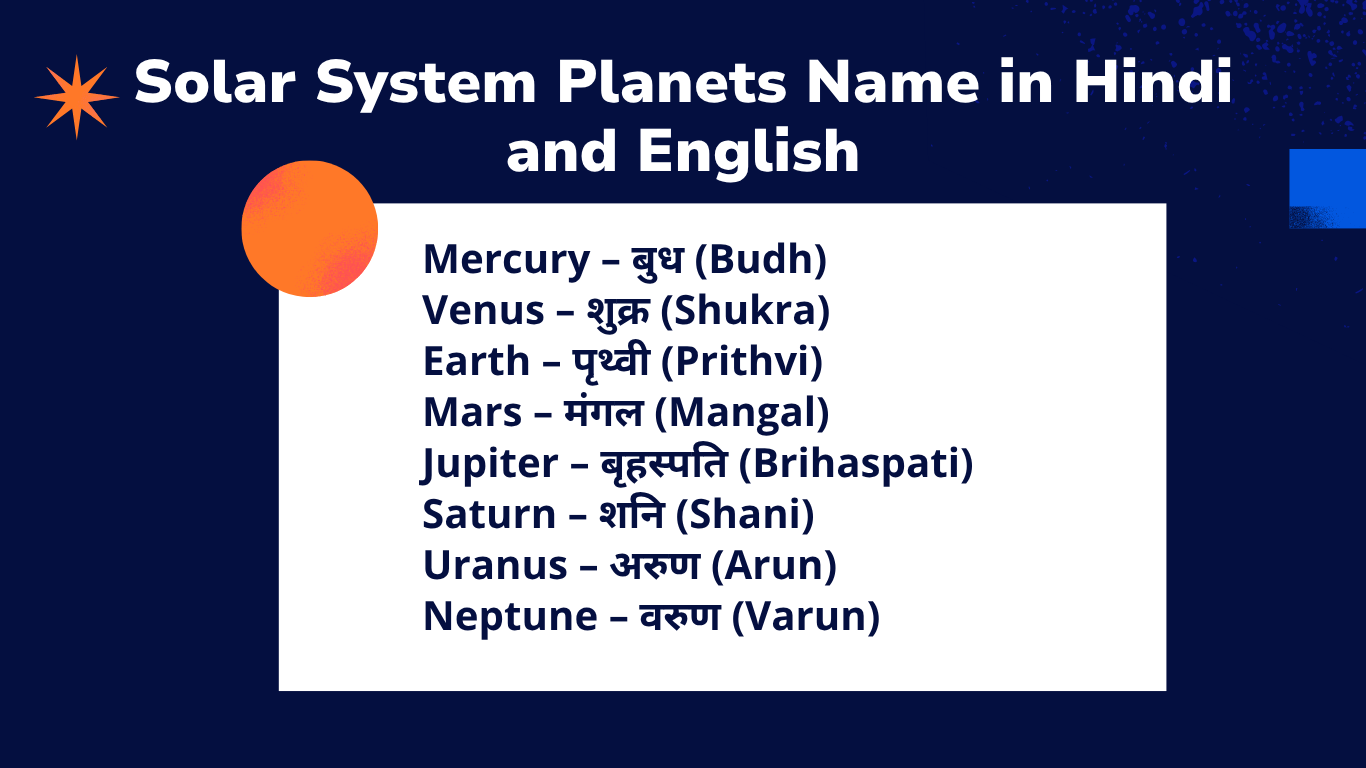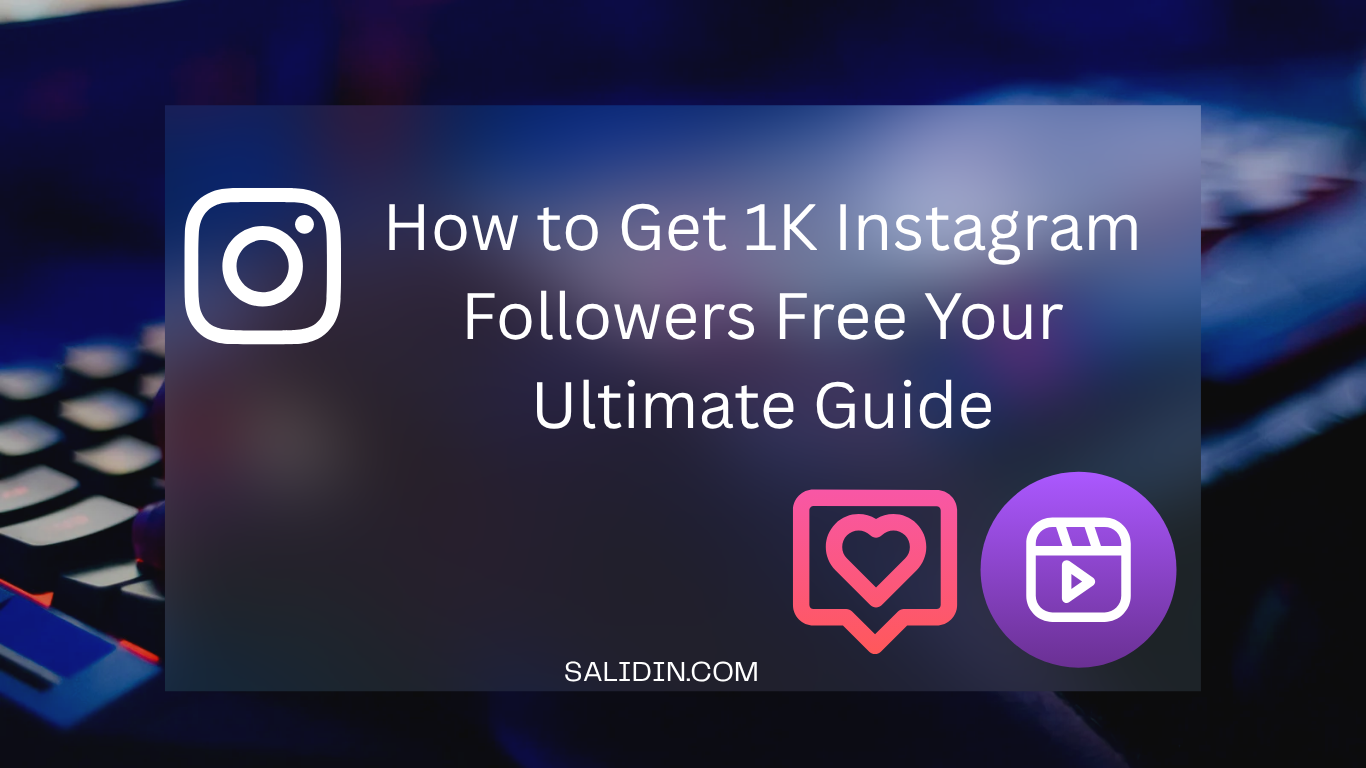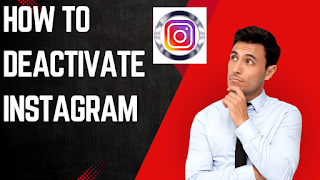
8/14/2024
How to deactivate instagram
Step 3: Go to Account Settings
On your profile page, locate and click on the “Settings” option. This can be found by clicking on the gear icon, typically located next to the “Edit Profile” button. This action will redirect you to your account settings.
Step 4: Find the Deactivation Option
In the settings menu, look for the “Account” section. Within this section, you will find an option labeled “Temporarily disable my account.” Click on this link to proceed.
Step 5: Choose a Reason for Deactivation
Instagram will ask you to provide a reason for deactivating your account. A drop-down menu will appear with several options such as “Need a break,” “Too busy,” or “Privacy concerns.” Select the reason that best describes why you want to deactivate your account.
Step 6: Re-enter Your Password , Step 7: Confirm Deactivation
After selecting a reason, Instagram will prompt you to re-enter your password. This is a security measure to confirm that it’s really you who is requesting the deactivation. Type in your password and proceed to the next step. Once you’ve re-entered your password, click on the “Temporarily Disable Account” button. A confirmation message will appear asking if you’re sure about deactivating your account. Confirm your choice by clicking on the appropriate button. Your Instagram account is now deactivated. When your account is deactivated, your profile, photos, comments, and likes will be hidden from other users. You won’t be able to log in to your account or access any of its content.
Latest Posts
Comments
No comments available.