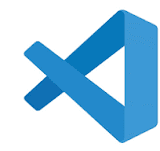
8/16/2024
Visual Studio Code
About the Tool
Visual Studio Code, commonly known as VS Code, is a versatile and widely used code editor developed by Microsoft. It is available for Windows, macOS, and Linux, providing a powerful platform for various programming and scripting tasks. To download and use VS Code, follow these steps: Begin by visiting the official Visual Studio Code website at code.visualstudio.com. On the homepage, you'll find download options for different operating systems. Select the appropriate version for your operating system—Windows, macOS, or Linux—and click the download button. The website will direct you to the installer specific to your platform. For Windows, run the downloaded .exe file and follow the installation prompts. On macOS, open the downloaded .dmg file and drag the VS Code icon to your Applications folder. For Linux, you can download and install the .deb or .rpm package according to your distribution, or use a package manager like apt or yum. After installation, launch VS Code from your applications menu. The editor opens with a clean and customizable interface. To start coding, open a new file or folder by selecting "File" > "Open" or "Open Folder" from the menu. You can create and edit files in various programming languages, taking advantage of VS Code’s rich syntax highlighting and IntelliSense code completion features. VS Code also supports extensions, which enhance its functionality. Access the Extensions view by clicking the Extensions icon in the sidebar or pressing Ctrl+Shift+X. Search for and install extensions to add support for additional programming languages, debuggers, and other tools. To further streamline your development workflow, familiarize yourself with the integrated terminal, source control features, and debugging tools within VS Code. Regularly updating your editor and exploring its extensive features will help you make the most of this powerful development environment.
Comments
Hameed
interesting stuff
12/29/2024, 5:58:45 PM



.jpg)
.jpg)


